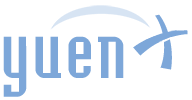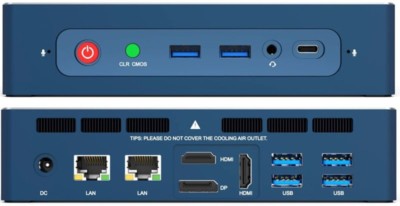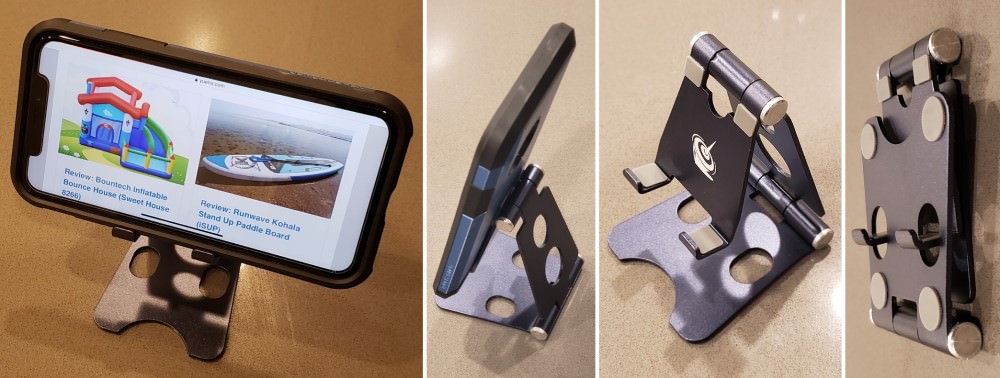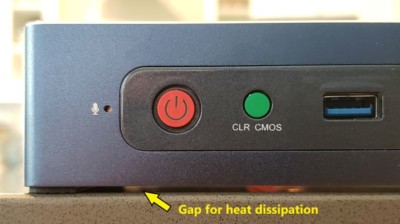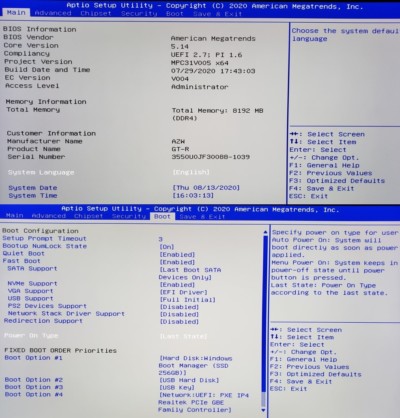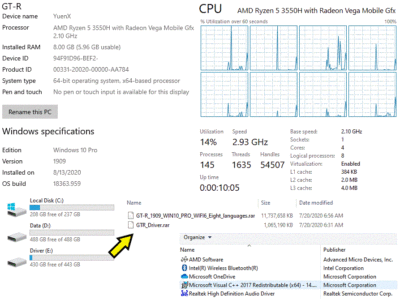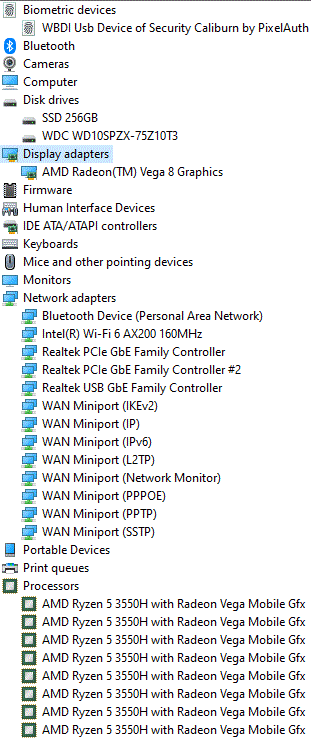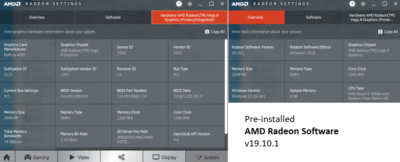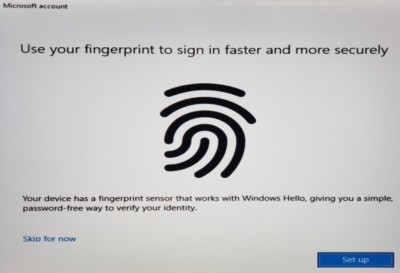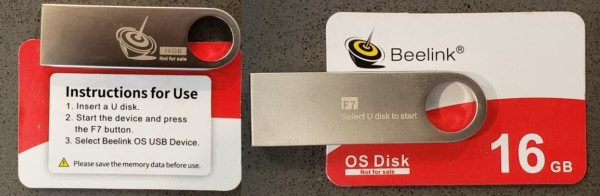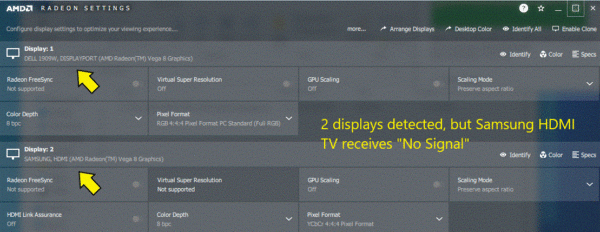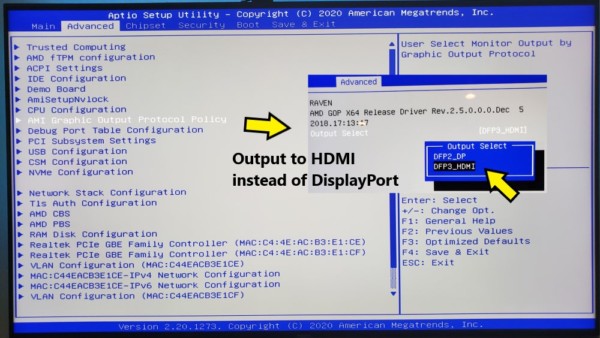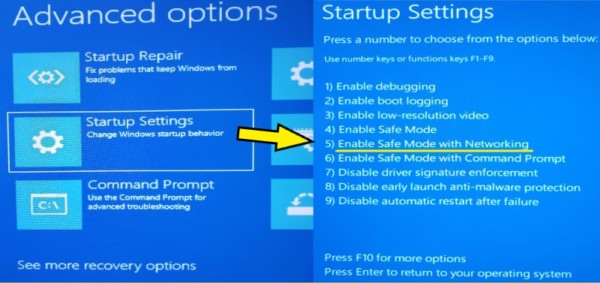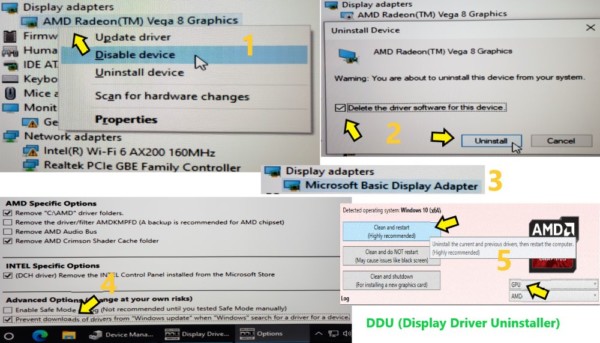Contents
GT-R or GT-R Pro?
A little over 3 months ago, I purchased the Beelink GT-R Mini PC to replace the Beelink U57, and was thoroughly impressed by the premium-looking, forward-thinking computer. It had a thoughtful design, generous expansion options that could challenge mainstream laptops and desktop PCs, and most importantly to me, its performance was among the best in its class and price range. Its AMD Ryzen 5 3550H processor and AMD Radeon Vega 8 graphics chip further enabled light video and photo editing, budget gaming, and has been serving two virtual machines (for my IT work) without any hiccup. The features of the GT-R Pro were useless to me at the time, and this opinion still has not changed today. With that said, what is not for me does not mean it is a bad computer. Far from it! Gamers, in particular, will find much to like about the Pro version.
The features of the GT-R Pro were useless to me at the time, and this opinion still has not changed.
So, why did I decide to get the GT-R Pro anyway? The answer is simple: to give my brother the GT-R and take the opportunity to upgrade and physically compare what’s different between both models.
In this review, I will compare the Beelink GT-R Pro with its older GT-R sibling, make a brief mention of the VERY popular U57 and why it truly made me take note of the company’s mini computers. Because the GT-R models share much of the same features and specifications, this write-up will contain much of the same content of my original GT-R evaluation. We will also go over some basic differences between Windows 10 Pro/Home and Windows Server 2016.
Windows 11 is supported with a free BIOS update (“MPC31V008_Beelink”) from Beelink that enables TPM 2.0.
Why the GT-R?
The Beelink U57 Mini PC impressed me with a near-perfect score when I purchased it as the family’s budget computer for use with video conferencing and distance learning on our Samsung TV. It afforded excellent performance with a 2015 chip, storage options, low power consumption, and great value in a compact size. It also ran Windows Server 2016 well so I could remotely do some work while the kids were simultaneously chatting away with the grandparents.
As speedy as the U57 was for casual use, however, its maximum of 8GB of memory succumbed to my need to run some heavy security tests for work. I went looking for a faster, more expandable computer that would still be small enough to stay well-hidden in the family TV room, but after an entire MONTH of searching, nothing from Beelink, Asus, HP, and Lenovo caught my eye. Defeated, I just used the overloaded U57 less for my work. The pricier, higher-end Intel NUCs were out of the question.
Facebook advertised Beelink’s BEST computer yet in July: the GT-R with a launch price of $625. The GT-R Pro model was also in the works (set for release in September 2020), but I opted to not get it for two reasons: the Pro features were useless to me and I wanted to have a fast computer sooner rather than later. The GT-R arrived on August 12, 2020 and had received a near-perfect score despite the installation woes I had encountered with installing Windows 10 Pro from scratch.
Now that the GT-R Pro has arrived, what makes it different? Is it worth spending a few hundred dollars more? It depends on your needs.
In A Nutshell
Beelink took a bold step into releasing its first, AMD-based mini computer (with official AMD support and collaboration), and held almost nothing back when it set out to build the best PC it had ever made. At first impression, the GT-R and its Pro sibling are both beautiful with their blue exterior and glass top and immediately felt substantial to hold due in large part to their premium, metal components. The latter’s bottom cover is a nicer, brighter hue of blue. The packaging presented the first, unexpected eye candy that was a clear departure from its previous products.
With friendly memory and storage expansion options, forward-thinking technology, and a generous amount of ports, the GT-R series’ computing and graphics performance — enabled by the 2019 quad-core, 12nm, AMD Ryzen 5 (3550H) processor and AMD Radeon Vega 8 graphics chip — delighted me with a satisfied smile from ear to ear. The Pro version adds additional connectivity options, a gaming-focused Hi-Fi audio chip, and a perhaps gimmicky “Same Screen Function” that allows a single monitor to display either the GT-R Pro or a USB-C connected device at the press of a button.
The GT-R ran Ubuntu Linux 20.04 flawlessly with minimal configuration, and I expect the Pro version to have the same result. Furthermore, Beelink and Manjaro Linux had announced a partnership with one another.
Windows 11 is supported with a free BIOS update (“MPC31V008_Beelink”) from Beelink that enables TPM 2.0. You can download Windows 11 directly from Microsoft.
The Beelink GT-R Pro, just like its older GT-R sibling, was very speedy and had performed better than expected in running multiple, virtual machines. There was no significant differences in performance between both models as they share the same, main components.
Although the GT-R has less gaming-centric features than its bulkier GT-R Pro, both had been more than adequate for my family’s needs with mainstream desktop and entry-level gaming performance. They could be used for light video and photo editing, Office tasks, 4K video viewing, gaming (ie. GTA V), and virtualization work. The mini computer’s small size makes it suitable for VESA mounting behind monitors or tucked away somewhere in a cabinet as long as you do not mind the fan noise that can be heard during heavy workloads.
There is a reason for why I had become a fan of Beelink’s mini computers: there is simply no other manufacturer that has been able to offer compact PCs with the performance, design, and size for a price as attractive as the GT-R. With that said, the GT-R Pro may not be for everyone. If you value gaming-focused, high-fidelity sound, need additional input/output ports, and/or require the ability to quickly switch between USB-C and another display input option, then the GT-R Pro is for you. Otherwise, go with the less expensive, equally performing GT-R without feeling you compromised with a less-expensive model.
Who is Beelink?
Before we dive into the details of the GT-R series mini computer, I wanted to learn more about the company. According to its website, Beelink was founded 2014 in Shenzhen, China, a commercial and manufacturing hot spot backed by the Chinese government. Its focus is in the home entertainment arena and has become known for its Android TV boxes and mini computers. Its website’s domain name was registered on July 2, 2013. And that was pretty much all I could find about the company.
The Brains: CPU, Memory, GPU
The brain of this Mini PC (for both the GT-R and GT-R Pro) is the AMD Ryzen 5 3550H processor based on the 2018 Zen+ Picasso design. Previously, the company’s computers heavily focused on Intel chips.
The CPU, the “brain” of a computer, is an important piece to gauge performance. It is responsible for processing all the general calculations and instructions to carry out everything an electronic device can do. The faster it can “think”, the faster things will get done. Intel’s Celeron brand had always been associated with lower-end computers, Pentium as higher performance, and Atom for low-power, low-cost devices like tablets. The Core series is considered the top-of-the-line and consists of the i3, i5, i7, and i9 models, respectively going from lowest to highest performance.
Intel vs AMD
Intel has maintained a significant lead in the computer industry with only AMD having been its noteworthy rival for decades. Incidentally, both companies are based in Silicon Valley in Santa Clara, California. When Intel debuted its innovative, still-relevant “Core” CPUs in 2006, AMD found itself left behind in the high-end desktop computer market. The struggling company acquired ATI that year, a competitor to Nvidia in the graphics card space, in an effort to diversify and refocus its capabilities. That effort resulted in the announcement of the “Ryzen” brand in 2017, and marked AMD’s return to high-performance computing with integrated graphics processing (“Radeon Vega” GPU), helping the company to steadily regain market share from stagnant Intel. AMD’s Ryzen processors offer greater, multi-threaded performance than Intel at the same price-point and has gained popularity with budget-conscious gamers.
AMD’s “Ryzen” numbering scheme mirrors Intel’s “Core”: the 3, 5, 7, 9, and “Threadripper” models go from lowest to highest performance.
AMD Ryzen 5
The Beelink GT-R’s AMD Ryzen 5 3550H is positioned against Intel’s mid-range, mainstream Core i5 processor, was announced in January 2019, and is based on the second-generation Zen+ microarchitecture. It currently is used in 2020 gaming laptops ranging between $700 – $1,200.
- CPU: 4 cores / 8 threads / 12 nm process
- More cores and threads allow the “brain” to process more tasks simultaneously, speeding up supported operations. Think of multiple brains working together instead of one
- Base: 2.1 GHz / Boost: 3.7 GHz
- Up to 64 GB of dual-channel 2400 MT/s DDR4 memory
- Thermal Design Power (TDP): 35W
- APU – Accelerated Processing Unit (formerly “Fusion”)
- AMD’s CPU with a truly integrated GPU (Graphics Processing Unit)
- Intel also offers integrated GPU, but its design is inferior to the APU for gaming performance
- Graphics: Radeon Vega 8
- Execution Units: 8 / Shaders: 512 / Burst: 1.2 GHz
- Max Displays: 4 / Output: HDMI, DisplayPort
- AMD’s CPU with a truly integrated GPU (Graphics Processing Unit)
CPU: Beelink GT-R (Pro) vs U57
Comparing the Beelink U57, which houses the 2015 Intel Core i5 5257U (2.7 GHz) processor, to the GT-R series’ 2019 AMD Ryzen 5 3550h chip is an unfair battle. Technology advances at such a rapid pace, four years makes a gigantic difference! In fact, the average CPU benchmark of the GT-R is nearly triple the U57! As such, the 2019 Core i5 9400H (2.5 GHz) ($150-$250) would be a closer comparison with a slight lead over the Ryzen in overall performance, but higher power usage (45W vs 35W TDP).
At the time of this writing, I was not able to find pricing on the Ryzen 5 3550h chip.
What’s Good? What’s Bad?
Pros
- CPU: AMD Ryzen 5 3550H (2.1-3.7 GHz)
- Excellent, mainstream computing performance with an average performance-to-price value
- 4 cores and 8 threads enable excellent multi-tasking (ability to run multiple apps at once)
- About 270% faster than Beelink U57 overall
- Fully capable of browsing the internet, use Microsoft Office, watch 4K movies, do some light photo and video editing, and play entry-level games
- After upgrading to 24GB RAM on the GT-R, it ran TWO virtual machines (each with 8GB RAM, dual core, Windows 10 Pro) within VMware Workstation Pro 15.5 very well
- My GT-R Pro already came with 16GB (2x 8GB)
- Plex Media Server capable with full transcoding
- Netflix, YouTube, Google Chrome web browsing all ran at the same time and performed flawlessly
- After upgrading to 24GB RAM on the GT-R, it ran TWO virtual machines (each with 8GB RAM, dual core, Windows 10 Pro) within VMware Workstation Pro 15.5 very well
- Excellent, mainstream computing performance with an average performance-to-price value
- GT-R was one of the best-performing Mini PCs available at the $650 price range (on sale for as low as $560)
- GT-R Pro was about $90 more
- Premium build
- Magnesium aluminum alloy similar to (but not the same as) the Microsoft Surface for fast heat dissipation, weight saving, and quality feel
- Top is glassy and gives it a premium look
- Easily upgradeable (storage, memory) by removing 4 screws from the bottom and opening the cover
- Printed guide shows how to install the various parts
- GT-R Pro version requires disconnecting 3 additional cables before the cover can be removed
- Storage
- 2 SSD slots – See TIPS section for more info on SSD drives
- Slot 1: Generic 512GB M.2 2280 NVMe PCIe 4x drive with up to 1TB support (same as U57). Faster than X55‘s mSATA
- CrystalDiskMark Test: 1918 MB/s read, 1591 MB/s write
- Slot 2: Open. Supports M.2 2280 SATA3 with up to 1TB
- Slot 1: Generic 512GB M.2 2280 NVMe PCIe 4x drive with up to 1TB support (same as U57). Faster than X55‘s mSATA
- SATA: Western Digital “Blue” 1TB 2.5″ Mechanical 5400 RPM Hard Drive (Model: WD10SPZX)
- See TIPS section’s “Western Digital Color Coding” for more info on the company’s “Blue” label
- Supports up to 2TB
- 2 SSD slots – See TIPS section for more info on SSD drives
- 2 RAM slots (up to 64GB total, DDR4 2400 MHz)
- Slot 1: Generic 8 GB (Micron chips). Supports up to 32GB
- Slot 2: Generic 8 GB (Micron chips). Supports up to 32GB
- If adding memory (“DDR4 2400 MHz SODIMM“), I recommend Crucial, HyperX, Kingston, and PNY
- APU Graphics: AMD Radeon Vega 8 offers excellent performance for older games
- Grand Theft Auto V, Assassin’s Creed Odyssey, Battlefield V, Call of Duty: Black Ops 4, Call of Duty: WWII, Counter-Strike: Global Offensive, Dead or Alive 6, Dirt Rally 2.0, Dota 2, Forza Horizon 4, Fortnite: Battle Royale, Overwatch, Shadow of the Tomb Raider, Soul Calibur 6, Skyrim SE, The Witcher 3
- Operating System (OS)
- Licensed Windows 10 Pro (1909) x64 pre-installed with no visible bloatware. See TIPS for more info
- Not locked down: You can install an operating system of your choice, such as Windows Server 2016 or Linux
- Win 10 Pro recovery image (12GB) and drivers (1GB) thoughtfully included on the Western Digital drive
- 16GB USB bootable drive with Win 10 Pro recovery image included
- Windows 11 is supported with a free BIOS update (“MPC31V008_Beelink”) from Beelink that enables TPM 2.0. You can download Windows 11 directly from Microsoft
- On the GT-R, Ubuntu 20.04 (Linux) installed easily with everything working right out of the box. Did not test with GT-R Pro
- Very fast startup from power off state
- Licensed Windows 10 Pro (1909) x64 pre-installed with no visible bloatware. See TIPS for more info
- Compact and portable, though a bit hefty, at W 6.6″ x D 4.7″ x H 1.9″. It feels slightly heavier than the GT-R
- Beelink GT-R = 6.6″ x 4.7″ x 1.5″ / U57 = 4.9″ x 4.4″ x 1.7″ / X55 = 4.5″ x 4″ x 1.7″
- VESA mount and screws are included so the PC can be attached behind a monitor
- Excellent option for TV-based video conferencing when used with a webcam, including Skype, Teams, Zoom, WebEx, GotoMeeting, Facebook Messenger
- Networking
- WiFi: Next-generation WiFi 6 (802.11ax) with Beelink-stated speeds up to 2.4 Gbps (300 MB/s)
- WiFi 6 is not just about speed
- Can more efficiently send data to multiple devices at once (like a delivery driver stopping by multiple clients on the way to the final customer), helping to maintain optimal speed to everyone
- Can improve battery life and security
- Requires a router and devices that support WiFi 6. Because I have neither, I could not test the new standard to its fullest
- Backwards compatible with WiFi 5 (802.11 a/b/g/n/ac), operating between 1-6 GHz, and focusing on 2.4 GHz and 5 GHz
- 2.4 GHz is older, but is more compatible and can operate over a larger distance
- 5 GHz is newer and faster, but has a more limited coverage area
- Chipset: Intel AX200D2WL (WiFi 6 @ 160MHz)
- WiFi 6 is not just about speed
- Wired: 2x Gigabit Ethernet ports for very fast, wired network transfer or advanced network configurations (link aggregation, routing, failover, load balancing, etc.)
- Chipset: Realtek
- WiFi: Next-generation WiFi 6 (802.11ax) with Beelink-stated speeds up to 2.4 Gbps (300 MB/s)
- Bluetooth 5.0, allowing the use of Bluetooth keyboards, mice, and headphones (U57 = BT 4.2 / X55 = BT 4.0)
- File Transfer: up to 2 Mbps (Range: up to 800′) (BT 4.2 = 1 Mbps up to 200′)
Beelink GT-R and GT-R Pro have multiple inputs and outputs for a FOUR-monitor setup and device expansion. The U57 only supports 2 screens.
- Up to 4 screens (2x HDMI 2.0, DisplayPort 1.4, USB-C)
- Back: 2x HDMI 2.0 / 1x DisplayPort 1.4
- Front: 1x USB-C
- Support for “4K” videos (3840×2160 UHD)
- UHD is commonly referred to as 4K on televisions (True cinematic 4K actually is 4096 x 2160)
- 6x USB 3.0 ports – Front: 2 / Back: 4
- Connect printers, USB/USB-C displays, keyboard, scanner, external hard drive (as much as 8 TB)
- 2x HDMI cables included (40″ and 8″)
- Can be connected to any HDMI device, such as a TV or projector
- If the TV does not support HDMI but has VGA, you could purchase a HDMI-to-VGA cable
- GT-R Pro Additions (not available on the GT-R)
- Additional ports on the back
- 2x USB 2.0 / 1x HDMI output / 1x USB-C input / 1x Microphone / 1x Hi-Fi audio
- Game Hi-Fi Sound
- Lossless sound with the inclusion of an “ESS Hi-Fi decoder chip” that provides “ESS 9018 Audio 2.0 channel decoding”
- Addition of a “customized version of [a] voice driver package” with a “Ricore-exclusive game DSP chip”
- “Same Screen Function”
- The same display can quickly switch between PC and USB-C output with a supported device, such as a Samsung Galaxy S9 or later. This is done by pressing a front-mounted button located right below the Power one
- For example, this launched Samsung’s DeX desktop mode with my Galaxy S9+ smartphone, turning the phone or a tablet into a mini computer
- A supported laptop can use the screen as a second display without needing to connect anything but the USB-C cable
- I found this function gimmicky, though mobile gamers may love this feature for being able to cast video onto the big screen
- The same display can quickly switch between PC and USB-C output with a supported device, such as a Samsung Galaxy S9 or later. This is done by pressing a front-mounted button located right below the Power one
- Additional ports on the back
GT-R Pro adds 0.4″ height to accommodate Hi-Fi sound, “Same Screen Function”, and additional back ports: 2x USB 2.0, 1x HDMI out, 1x USB-C in, 1x Microphone, 1x Hi-Fi audio.
- Fingerprint reader with Microsoft Windows Hello support
- Enables Windows login and/or data encryption with your fingerprint
- As an IT security professional, I somewhat distrust the use of this feature and did not test it
- Dual microphones for improved recording/voice recognition with Windows 10’s Cortana or dictation software
- Headphone audio 3.5mm jack
- 2x blower fans with heat pipes for cooling
- Low power consumption
- Idle: 1-2W / Normal: 8-35W / High Performance: up to 59W
- Blinking, red LED behind the “G” on the right-side grille
- Manual does not point to its existence, but it appears to be a Disk activity indicator light
- GT-R Pro’s “GR5” side lettering adds a small “+” symbol at the top-right of the “5”
- AMI BIOS/UEFI has lots of customizable options via the Aptio Setup Utility
- “DF2_DP” AMI Graphic Output Protocol Policy option has been removed in the BIOS, making the issue I had with connecting the GT-R to my Samsung TV no longer a problem. What remains is “DFP3_HDMI”
- Front of GT-R/GT-R Pro has a green “CLR CMOS” button to reset the UEFI settings. You should never really have a need to use it
- Supports Wake-On-LAN (WOL) and Power On states (Auto/Manual On, Last State)
- Memory can be overclocked from the BIOS, but does not provide a significant performance improvement. Best to leave the setting at default
- Bottom of case has instructions printed on how to enter BIOS setup and boot options menu
- Manufacturer was responsive in my inquiries/questions about the product
- Warranty: 1 Year
- Extras included
- Foldable phone stand
- Replacement cable for the 2.5″ SATA connector
- USB-C cable
Cons
- Fans can be a bit loud under heavy workload
- The GT-R’s motherboard originally could be shifted around during rough shipping due to large screw holes not preventing such movement, but Beelink had since fixed this by hot gluing the board’s corners to the screw mounts
- Pre-installed 512GB M.2 SSD drive is not from a well-known brand. Windows sees it as a generic SSD
- Included 1TB, mechanical drive at 5400 RPM is very slow
- Not as reliable and fast as SSD
- Should be primarily used for data storage, rather than running applications (especially virtual machines)
- 2.5″ SATA connector cable could easily break if not handled with care. With the GT-R, that cable was not replaceable
- Beelink updated the design to make the cable now replaceable and also included an extra one in case you accidentally do damage it
- Top of chassis is glassy and is a major fingerprint magnet
- 16GB USB flash drive that came with the GT-R included a bootable Windows 10 Pro installation kept crashing to a blue screen before Setup even started
- GT-R Pro’s USB flash drive did not have that crashing problem
- This is not an issue for users who do not plan on tinkering with Windows
- OS image on the USB drive likely is corrupt. I did not test the OS image found on the WD hard drive
- Installing Win 10 from the USB flash drive I created myself was successful
- Green “CLR CMOS” button is located at the front right next to the red power button
- Should be moved to the back so my kid could not accidentally reset the UEFI setting
- Even if the CMOS is cleared, it likely would not have any adverse effect on your computer
- AMI BIOS/UEFI does not allow overclocking the AMD CPU. This is a limitation set by the chip maker
- Pull-out tab at the bottom of the GT-R/GT-R Pro looks awkwardly placed. It’s designed to help you remove the bottom cover to get into the inside
- Should be moved towards the back and out of sight
- Does not support all forms of wireless keyboards/mice right out of the box, and this is normal for any new Windows 10 configuration, whether it’s a laptop, tablet, or desktop PC. See TIPS section for more info
Tips
Hardware
Lost Screws?
Did you lose one or more screws inside the chassis? Find them or you could one day short the circuit board! Check under the tapes… I had a couple securely stuck underneath and had genuinely thought they were lost somewhere on the floor instead.
Wireless Keyboards/Mice
The Mini PC does not support all forms of wireless keyboards/mice right out of the box, and this is normal for any new Windows 10 configuration
- If you have a Logitech or Microsoft wireless keyboard/mouse, Windows may already know how to talk to them. Simply plug in the USB dongle and see. It did detect my Logitech K400 Plus keyboard without any additional configuration
- If wireless is not detected, you will have to plug in a wired mouse and keyboard to complete the Windows installation and THEN add a Bluetooth or USB wireless keyboard/mouse through the Settings app
Video Conferencing
I have set up this Mini PC with a Logitech USB web cam so my family could Skype (or Facebook Messenger) video conference with others on a large-screen TV
- This is a HIT with the young kids and grandparents!
- Make sure you use a web cam that can have its lens closed for privacy reasons
Storage and Expansion
Installation/Upgrade: SATA/M.2 SSD/Memory
Replacing the 2.5″ SATA drive, adding an additional M.2 SSD, or replacing/adding extra RAM are hassle-free. Pop off the 4 screws found at the bottom of the case to reveal the storage/memory slots. Be sure to educate yourself about which parts to buy, as I will explain below.
Drive Differences: SATA, SSD, mSATA, M.2, NVMe
Hard disk drives (HDD) are mechanical devices whose performance was primarily based on the RPM (revolutions per minute) rating. They were generally 5400 or 7200 RPM (and beyond) — the higher the number, the faster it would usually perform. As with anything mechanical, they break down over time as the components age.
Flash-memory based Solid State Drives (SSD) were introduced in the 1990s and were VERY expensive. SSD promised resistance to physical shock, faster performance, lower heat output, and more silent operation. Even to this day, SSDs still cost more than similarly-sized HDDs.
SSD and HDD connect to your computer via multiple interfaces. Relative to this Mini PC, we are only concerned with the SATA and PCIe ones. SATA can connect two drive types:
- 2.5″ SATA SSD (nowadays used in most laptops and desktop PCs and is physically larger)
- mSATA and M.2 SSD (typically used in Mini PCs and laptops), each with their own connection types
Mini-SATA (mSATA) is older and slower than M.2, and the latter can also connect to the newer, significantly faster PCIe interface (those drives are known as NVMe M.2 SSD).
- This Mini PC includes two M.2 SSD 2280 slots (NVMe, SATA3) and a 2.5″ SATA interface
M.2 SSD 2230, 2242, 2260, 2280? What do they mean?
- The first two digits correspond to the width of the drive
- The last two are the length
A M.2 SSD 2280 is 22mm wide and 80mm long. This is important to know, especially with Mini PCs where space is scarce. If you purchase a 2280 drive and the computer only has room for 2230, you would not be able to use the former.
Western Digital Color Coding
WD introduced a COLOR CODING system to help consumers determine which drives to buy. My GT-R unit came with a 1TB Western Digital Blue drive.
- GREEN = Lowest cost drive. Slowest performance and not the best reliability
- BLUE = Best for everyday, mainstream consumer
- BLACK takes BLUE up a notch = Best performance suitable for gaming, photographers, videographers
- RED = For NAS (Network Attached Storage) where the drive is expected to constantly be on and could be accessed by multiple business users at the same time. Very reliable and affordable from a per-GB perspective
- PURPLE = For digital video recording (ie. surveillance), as those drives are constantly written to
Software
Mini PC as NAS
If you want to turn the Mini PC into a Network Attached Storage, the Beelink Forums has some step-by-step instructions for installing Synology DSM.
- Although the guide was written for the U57 model, a brief read looks like it should work for the GT-R too
- I did not try the installation as I already own (and recommend) the Netgear ReadyNAS 314
Windows Editions
Windows 11 is supported with a free BIOS update (“MPC31V008_Beelink”) from Beelink that enables TPM 2.0. You can download Windows 11 directly from Microsoft.
Windows 10 Home vs Pro
Windows 10 Pro (64-bit) is pre-installed with this Mini PC. For a computer professional with more demanding needs, this is GREAT. However, most consumers likely would only need the less expensive Windows 10 Home edition. What are the differences? The Professional version:
- Can encrypt storage media (hard drives) for better security and privacy via Windows BitLocker
- Without encryption, if you lose or have your Mini PC stolen, your data could potentially be compromised
- Can be controlled remotely with Microsoft’s built-in Remote Desktop Protocol (RDP)
- Windows 10 Home can still be controlled with third party software, such as the free TeamViewer or VNC
- Does not require a Microsoft account to finish Windows setup
- Windows 10 Home used to easily allow users to skip creation of a Microsoft Account
- There is no obvious way to do so now, but Windows does state that you could delete the Microsoft account from the computer after everything has been set up. It’s an additional step I did not want to be forced to take as a computer professional
- Workaround: disconnect the Mini PC from the Internet during setup, and Windows will not require you to sign in with a Microsoft account
- Windows 10 Home used to easily allow users to skip creation of a Microsoft Account
Windows 10 vs Server 2016
I previously purchased the Beelink U57 to address an issue brought to light by working and schooling from home. Not only was performance affected by multiple family members using the Mini PC, it also required signing off whoever was currently logged on to Windows. Since I was using the Mini PC to do some work, I did not appreciate not being able to stay connected while my son was doing his Taekwondo virtual classes. Windows Server 2016, designed for business use, addresses that limitation:
- Allows 2 concurrent sessions by default
- Windows 10 only allows for one user to be connected
- The more sessions there are, the slower the computer’s performance will be
- Better security
Because Windows Server is meant for businesses, it lacks consumer-friendly features that Windows 10 provides, such as:
- Microsoft App Store for consumers
- Signing in with Microsoft Accounts, which offers additional functionality and account security not available with a standalone Windows Server installation
- Consumer-focused programs and graphical user experience
- Better compatibility due to less security restrictions
I did not install Windows Server 2016 with the GT-R and decided to stick with Windows 10 Pro for the consumer-focused features.
Fresh OS Installation
With cybersecurity attacks being a concern, I wanted to wipe out the existing Windows installation and put on a fresh copy configured the way I wanted. This is an advanced process and NOT for the casual Windows user. So, be careful!
Caution: Before attempting the advanced task of installing Windows from scratch, be sure to keep safe a copy of the OS recovery image that was included on the Western Digital and USB flash drives. VERIFY that it works first!
Windows 11 is supported with a free BIOS update (“MPC31V008_Beelink”) from Beelink that enables TPM 2.0. You can download Windows 11 directly from Microsoft.
Windows 10 Pro
- Win 10 Pro x64 (Version 1909) came pre-installed
- Right out of the box, a fresh Win 10 Pro installed perfectly when connected to a computer monitor. It detected every device after performing a Windows Update
- When connected to the Samsung TV via HDMI, however, I ran into various issues with the GT-R. The GT-R Pro no longer had those problems. More on that later
- Performance improvements and tweaks can be gained by installing the AMD Radeon Adrenalin software from AMD’s website
- Keeps drivers up-to-date, enhances image quality and video playback, and more
- Intel-based Beelink U57 can achieve this with the “Intel Driver & Support Assistant” (DSA) from Intel’s website
Issues Encountered
The GT-R initially had problems connecting to my Samsung TV via the HDMI interface, but worked fine with the GT-R Pro due likely to a BIOS update. I have included the original text from the GT-R review in case you run into a similar issue. The majority of customers would not experience the problem described here, especially when the PC is used with a computer monitor.
Warning: Follow the solutions described in this article at your own risk as they may or may not work for your computer.
Problem #1: “No Signal” / Unable to extend screen to TV (GT-R only. Not a problem with GT-R Pro)
The Mini PC could not display anything to the TV with the HDMI cable, but worked fine with a HDMI monitor. It also could not set up the TV as a secondary/duplicate display despite detecting the Samsung.
Solution: Change “AMI Graphic Output Protocol Policy” from “DFP2_DP” to “DFP3_HDMI”. (GT-R Pro fixed this by simply removing the “DFP2_DP” option, making “DFP3_HDMI” the only available selection)
- While connected to a computer monitor, power on the PC and push the “Delete” key to boot into the AMI UEFI/BIOS. Make the option change from the “Advanced” tab
- Presumably, changing to “DFP3_HDMI” works because the computer was previously set to use the DisplayPort as the primary output
Problem #2: “No Signal” on TV unless booted into Windows Safe Mode (Part 1)
After the 1st problem was resolved where the TV (via HDMI cable) now displayed the UEFI/BIOS and Windows Setup screens for performing an OS install, it again reported “No Signal” when booting into the freshly-installed Win 10. The TV only worked when entering Windows 10’s Safe Mode.
Note: This issue ONLY occurred with the GT-R on a barebone OS install. The GT-R Pro did not have this problem because I had started the fresh OS install from within the existing Windows 10 (and later using Disk Cleanup with Administrative rights to remove the old Windows installation). This allowed the new Windows to use drivers from the factory deployment.
Solution: Do not use Microsoft’s built-in display driver for the AMD Radeon Vega 8.
This appears to be a common issue with AMD Radeon Vega cards since at least 2018. Microsoft and AMD should work together to address the problem caused by the driver pushed out by Windows Update. Meanwhile, the following solution is quite technical. Consult a professional if the instructions are unfamiliar to you.
- Boot into Windows “Safe Mode with Networking”
- If you do not know how, after Windows fails to start several times, it will automatically offer you some Repair/Troubleshooting options. Find “Advanced options” > Startup Settings
- Open “Device Manager” and locate “AMD Radeon Vega 8 Graphics” under “Display adapters”
- Right-click it > “Disable device”
- Right-click it again > “Uninstall device”. Check “Delete the driver software” box
- “Microsoft Basic Display Adapter” should now show
- Download Wagnardsoft’s Display Driver Uninstaller (DDU). We will configure Windows to keep using the “Microsoft Basic Display Adapter” by preventing Windows Update from automatically downloading a driver for “AMD Radeon Vega 8”
- Run DDU > Options menu > Check the box for “Prevent downloads of drivers from ‘Windows Update'”
- From the main screen, choose “GPU” from the “Select device type” dropdown list
- Click “Clean and restart” button
- Windows will boot normally with a low display resolution. Note that the Device Manager still shows the “Microsoft Basic Display Adapter” in use
- Go to AMD’s website and install the “AMD Radeon Adrenalin” software. I obtained the “2020 Edition 20.4.2” version
- Restart Windows and Device Manager’s Display adapter should show “AMD Radeon Vega 8 Graphics”
Problem #3: “No Signal” on TV unless booted into Windows Safe Mode (Part 2)
After the 2nd problem was fixed, the TV showed “No Signal” again with HDMI, but worked fine when entering Windows Safe Mode. The solution was rather embarrassing but worth mentioning.
Note: This problem only occurred with the GT-R, not the GT-R Pro, but as it turned out, it was caused by something else.
Solution: Use another HDMI cable.
The original HDMI cable (Belkin) had no issue with the Beelink U57, Apple TV, and computer monitor. When I swapped it with another, the GT-R and TV were communicating happily. I am not sure why the Belkin cable did not work — perhaps it is inferior in quality or was made for an older HDMI specification?
Final Thoughts
The Beelink GT-R had some frustrating issues that I had eventually found solutions for. More importantly, the GT-R Pro did NOT have any of those problems! Several of the complaints were fixed by the company, and as I had confirmed with their technical support, they had read through reviews and took criticism and critique to heart. This further solidified my view of the company as being top-notch with not just their latest products, but also their willingness to keep improving to stay on top.
Both the GT-R and GT-R Pro are premium-looking Mini PCs with some forward-thinking technologies, thoughtful design, and generous expansion options that can challenge mainstream laptops and desktop computers. Performance was among the best for Mini PCs in their class and price range with the ability to run as demanding tasks as light video and photo editing with budget gaming to boot. For the office worker or power user who needs multiple displays for better productivity can be happy with a quadruple-screen (4x) connectivity option from a computer so small, it can be VESA mounted behind a monitor/TV or simply be thrown inside a well-ventilated drawer. Likewise, their compact size makes them suitable as a travel companion that can be neatly tucked away in a RV or camper van.
Whether the GT-R Pro’s extras appeal to you depends entirely on your needs. I found the extra input/output ports at the back nice to have, but neither the gaming-focused Hi-Fi sound chip nor the “Same Screen Function” were appealing to me at my current stage of parenting life. Desktop and mobile gamers, audio enthusiasts, and those who want the absolute best in the GT-R series would find much to like about the GT-R Pro for less than $100 more.
My family does not appreciate as much as I do the speed increase the GT-R/GT-R Pro offers over the U57 model, but the ability to run multiple virtual machines for my IT work is a blessing for my patience and sanity. Ultimately, what still matters the most is that the children continue to love video chatting with their grandparents on the large-screen TV. Life is good. Everybody is happy.
Windows 11 supported became available with a free BIOS update (“MPC31V008_Beelink”) from Beelink that enabled TPM 2.0. You can download Windows 11 directly from Microsoft.
Where To Buy
- Beelink GT-R Series (AMD)
- GT-R Pro / GT-R 5 (3550H) – See our Review / GT-R 7 (3750H)
- Memory Upgrade (DDR4 2400 MHz SODIMM)
- Up to 32GB supported per slot
- Recommended brands: Crucial, HyperX, Kingston, and PNY
- Hard Drive for Slot 2: M.2 2280 SATA3 (up to 1TB supported)
- Hard Drive for Slot 1: Western Digital 1TB Blue WD10SPZX (came with my unit)
- Any 2.5″ SATA hard drive up to 2TB should work
- Beelink GT-I Series (Intel)
- Logitech K400 Plus Keyboard with Touchpad
- Apple TV / Microsoft Surface
Related Reviews
- Beelink GT-R / U57 / Gemini X55
- Awow AK34