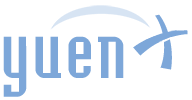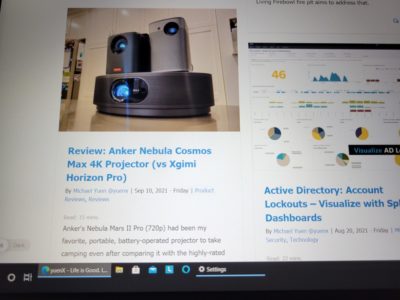Lenovo IdeaPad 3 14" Laptop (81WD010QUS, 14IIL05) 2021
Pros
- Good, general-purpose performance
- Great battery life
- Vibrant display with good viewing angles
- Inexpensive and lightweight
- Upgradeable memory and storage
Cons
- Thick, dull, dark gray exterior
- Performance not suitable for heavy photo, video editing
- Proprietary AC wall charger
- Plastic body
- Tinny speakers
Contents
Vibrant Budget Computing
About four months ago, I reviewed a popular, but disappointing Acer Aspire 5 (A515-56-36UT, 2021) slim 15.6″ laptop. Performance was quite good for its $400 price tag, and as much as I wanted to like it, its washed-out, dull display drove me crazy with the poor viewing angles. Then came along the 14″ Lenovo IdeaPad 3 (14IIL05/81WD, 2021) laptop with an older Intel processor for the same price. One would think the Lenovo to be worse as a result, but surprisingly, it held up pretty well against the Acer.
I have been in the professional IT industry for over 18 years and tinker with technology all the time for both work and fun. I am an enthusiast through-and-through who likes to explore the latest in the industry. For this particular review of the 14″ Lenovo IdeaPad 3 (81WD010QUS, 2021), my extensive experience with Android, Apple iOS, and Windows phones and tablets will lend a helping hand in understanding what this laptop may or may not be suitable for. I had also recently reviewed a HP Chromebook 14 and will provide some comparisons for those of you considering Google’s ChromeOS laptops.
Disclosure: This product was received through Amazon Vine, an Amazon invite-only program offered to its most helpful reviewers for an honest, unbiased, unpaid opinion. Vendors cannot influence the review, neither a positive nor negative evaluation affects membership, and item’s value may be taxable income. YuenX is independent of Vine. Learn more
In a Nutshell
This 2021 Lenovo IdeaPad 3 laptop with Intel’s Core i3-1005G1 processor (released in Q3 2019) is a solid, general-purpose laptop with a decent, 35Wh battery life of about 6-8 hours, depending on what you do with it. It handled office type work and internet browsing very well (as expected in today’s computing), but struggled with heavy photo or video editing with long delays. Intel’s Core i3 processor is not meant for performance but makes up for it with great battery life. When pitted against the Acer Aspire 5 (A515-56-36UT) in a head-to-head speed comparison, it performed about 5-8% slower on average. To most consumers, myself included, that difference was so negligible, it would not be noticeable in daily usage.
Where the Lenovo stood out in a meaningful way was its display: it was a vibrant, beautiful IPS screen with a 1920×1080 FHD resolution and 250 nits of brightness. At a diagonally-measured 14″ size, that put out some crisp-looking text, and better yet — the screen could be viewed from nearly any angle. This hit me with much surprise after the frustration and disappointment the Acer invoked not too long ago with its abysmal, dull display that only had a very narrow range of optimal viewpoints. The screen’s 16:9 wide aspect ratio makes it suitable for watching movies. Sitting right on top of the Lenovo’s display is its 0.3MP 720p camera with a hardware privacy shutter.
Performance could be enhanced with an additional, 4GB or 8GB DDR4-2666 memory module (for up to 12GB total max) — a simple process if you have opened up a computer before. Its 128GB of M.2 SSD storage (2242) is plenty of space and speed for the average consumer, and an integrated SD memory card reader helps transfer photos from one’s camera for backup or editing. The storage can be upgraded with an additional 2.5″ SATA HDD (up to 1TB), and the included SSD could be swapped with up to 512GB (with M.2 2242) or 1TB (with M.2 2280). That makes for some pretty impressive expansion options for a budget laptop.
SSD M.2 Numbers: The first two digits correspond to the width of the drive. The last two is the length. Example: 2242 refers to 22mm width, 42mm length.
The laptop has a fingerprint scanner built into the power button itself, and when used with Windows Hello, makes for quick logins using just your fingerprint. The built-in camera, however, does not support Windows Hello, and so there is no authentication available via facial recognition.
My biggest gripe with the Lenovo was its bland exterior look and design. It was too minimalist and cheap-looking for my taste and was thick in comparison with the Acer. However, its keyboard layout and performance was far more pleasurable to use, and its screen could be angled completely flat to 180 degrees. Acer’s only went to 130 degrees and made usage even the more frustrating when considered with its limited viewing angles. To add a 2.5″ hard drive, Lenovo unfortunately did not include a SATA cable (#5C10S30041 14IIL05). Its keyboard is not backlit, and its barrel-plug wall charger has a non-retractable prong. All of that, however, was to be expected for a laptop of this price range.
Overall, even though the Lenovo was using an older Intel processor than the Acer, I found the IdeaPad 3 to be much more of a joy to use. Its viewable, vibrant display did not force me to conform to its limitations like the Acer did with its abysmal screen, and the responsive keyboard (alas non-backlit) with the right layout added to a more productive experience. This Lenovo with its minimalist, thick, dull exterior is like a reliable, fun friend you can trust. Whereas the Acer would relatively be the hotter, prettier person you quickly got tired of looking at for more than a few minutes. Go with the Lenovo.
Hardware Design
Its exterior design is very minimalist, dull, but light enough (4 lbs) to hold one handed, but unlike the Microsoft Surface Pro, your arms will eventually tire out. The lid can be opened up to 180 degrees with one hand with very little flex, and its screen is a beautiful, vibrant, 1920×1080 FHD resolution that produces crisp text and sharp images at its 14″ diagonal size. The Surface Pro’s display is far superior, but at the Lenovo’s price range, one cannot compare both computers directly with one another. That would have been unfair competition.
The Lenovo IdeaPad 3’s depressingly dark gray, thick, cheap-looking exterior leaves a lot to be desired in the graphics design department, but makes up for it with a snappy keyboard whose keys are well-laid out. Neither the Lenovo nor the Acer scream “premium”, but what should one expect at $400?
Performance
The memory and storage can both be upgraded thanks to an extra RAM and 2.5″ SATA drive slots. You can achieve significantly more performance by upgrading the included 4GB memory with an additional 4GB (for dual-channel mode) or 8GB stick (for a total of 8 or 12GB). I suggest you get one from Crucial, Kingston, Samsung, Micron, or Hynix by searching for “DDR4 SODIMM” (either 2666 or faster 3200). Upgrading is a simple matter of powering off the laptop, removing the battery, touching a grounded metal to remove static from your body, then opening the screws at the bottom of the laptop, and carefully inserting the new part(s) without any force. (See Hardware Manual, Page 40)
Intel’s Core i3-1005G1 processor is dual-core to allow for multiple applications to run more efficiently (and it does so significantly faster than its predecessors), and the built-in Intel UHD G1 graphics processor is capable of light, casual gaming, including Grand Theft Auto 5 at 720p, 30 FPS with some lowered settings. That’s not bad for a 2019-era budget processor. It is not as speedy as the Acer Aspire 5 (2021) that could run League of Legends, Fortnite, NBA 2K21, Counter-Strike Global Offensive, Minecraft, and even Battlefield 1 at a slightly higher resolution.
Wireless performance was in line with WiFi 5 expectations. It does not support the new WiFi 6 standard, but you would not really miss much for years to come since WiFi 6 is still far from ubiquitous in real world usage.
Speaker volume and output is as expected for a laptop of this class: tinny and just loud enough to comfortably watch a movie with in a small, quiet room. Typing and using the touchpad felt natural, and the extended keys were where I expected them to be. I was disappointed to see Lenovo ship the laptop with a proprietary barrel plug instead of using USB-C. Its AC prong also cannot be folded away.
Operating System
Windows 10 S is included — a version of Microsoft’s operating system that promised more secure, faster, reliable computing in its bid to compete against Chromebooks. Microsoft had previously tried with the ill-received Windows RT, and like that one, Windows S had also become a failure in that the market still is not ready to give up the compatibility to run legacy applications that Windows had been known for. Thankfully, there is an easy, one-way to upgrade to the full Windows 10 Home experience for free. This laptop has TPM 2.0 built-in, making it ready for a free upgrade to Windows 11.
Compared to a Chromebook, I much prefer this Lenovo because it comes with full computing functionality. Chromebook had been doing very well in the education sector, but nothing compares to having the flexibility to run and do anything with your laptop that runs a full version of Windows. So, although Chromebook (like HP’s Chromebook 14) excels in all-day battery life (10+ hours), I would pick this Lenovo over it despite the slightly higher price.
I am a huge supporter of the Microsoft Surface Pro, Surface 3, and Surface Go type form factor. However, one of their biggest disadvantages is that they are not entirely comfortable to use on your lap as their kickstands dig into your skin. That is where laptops excel: sitting comfortably on your lap — that is, if you can withstand the heat that some powerhouse computers put out. Thankfully, this Lenovo does not create too high of a heat due to its use of Intel’s lower-powered Core i3 processor.
What’s Good? What’s Bad?
Pros
- Good, general-purpose performance
- Great battery life
- Inexpensive
- Vibrant, 1080p IPS display with good viewing angles
- Lightweight at 3.5 lbs
- Upgradeable memory (up to 12GB) and storage (up to 512GB or 1TB, depending on M.2 module used)
- Responsive keyboard with good, extended key layout
- Fingerprint scanner for quick unlock with Windows Hello
- Camera with built-in hardware privacy shutter
Cons
- Thick, dull, dark gray exterior design
- Low performance (not suitable for heavy photo, video editing)
- Proprietary AC wall charger
- Plastic body
- Tinny speakers
- Built-in camera does not support Windows Hello for authentication with facial recognition
- 2.5″ SATA hard drive cable not included
Lenovo 81WD Manuals: Hardware / Product Specs
Final Thoughts
This Lenovo IdeaPad 3 makes for a great, day-to-day, no-frills computer for casual work, web browsing, media consumption, gaming, and Windows Store app usage. Its display is vibrant, beautiful and can be seen from a wide range of angles. It can also be flipped a full, 180 degrees and thus allows you to position the screen to fit your workflow. The Acer Aspire 5, on the other hand, forced me to accommodate myself to its limited 130-degree maximum angle (with a very poor screen to boot), dictating how I sat or held the laptop. For that very reason alone, the Lenovo comes with a much higher recommendation despite running a slower processor that resulted in about 5-8% less (but not noticeable) performance.
The laptop has some good memory and storage space upgrade options that can easily be accessed through removal of its bottom cover. It supports Windows 11 and has a snappy response with Windows Hello through its fingerprint scanner for convenient unlocking, though the built-in camera is not supported for authentication via facial recognition.
I previously stated that the Lenovo’s thick, boring, minimalist exterior was like a trustworthy, reliable, fun friend who helped you be productive. Whereby the Acer was the prettier computer whose very poor screen made it the flashy, hot-looking, but frustrating person to be with. The Lenovo easily earned my recommendation over the Acer. It makes for a great, inexpensive travel laptop that I would not shed a tear for if it broke or got stolen — just make sure you enable drive encryption so thieves cannot get to your data.
Where To Buy
- Lenovo IdeaPad 3 (2021) Laptop
- Memory Upgrade (either 2666 or faster 3200)
- Max 8GB module supported (“DDR4 SODIMM”)
- Crucial, Kingston, Samsung, Micron, or Hynix brand recommended
- 2.5″ SATA Hard Drive Cable (#5C10S30041 14IIL05)
- Memory Upgrade (either 2666 or faster 3200)
- Grand Theft Auto 5 for PC
- Microsoft Surface Go 2 / Go
Related Reviews
- Laptops
- Acer Aspire 5 (2021)
- HP Chromebook 14 (2021)
- Alienware m15 R7 (2022) ‘Best 15″ Gaming’
- Dell G7 G7790-7662GRY-PUS (2019) Gaming
References
Read on to learn more about what CPUs, WiFi 6 (vs 5), Chromebooks, and the disk storage differences are.
What is an Intel Processor?
The CPU (processor), the “brain” of a computer, is an important piece to gauge performance. It is responsible for processing all the general calculations and instructions to carry out everything an electronic device can do. The faster it can “think”, the faster things will get done.
Intel has maintained a significant lead in the computer industry with only AMD having been its noteworthy rival for decades. AMD had actually made a significant comeback with its Ryzen product line to compete against Intel’s flagship “Core”. The numbering scheme for Intel goes like this (from lowest to highest performance): i3, i5, i7, and i9. AMD’s Ryzen series mirrors that. Essentially Intel’s Core i3 is the least expensive and targets consumers wanting a basic computer to do basic things like web browsing, office work, media consumption, and casual gaming with better battery life than the higher models. Core i7 and i9 target hardcore users who want top-notch performance.
What is WiFi 6?
The new WiFi standard is not just about speed. It can more efficiently send data to multiple devices at once (like a delivery driver stopping by multiple clients on the way to the final customer), improve battery life, and security. However, the router and devices must all support the new 802.11ax standard for the benefits to be realized.
WiFi 6 is 100% backwards compatible with WiFi 5 and older devices and as such is more future proof.
What is a Chromebook?
It is important to first and foremost understand that Chromebook is precisely that — a laptop (notebook) based on Google’s Chrome operating system (OS), software that allows you to use and interact with the hardware. It offers a minimalistic, web browser experience that is far different from Windows and MacOS, but may appear familiar to Android users.
Newer Chromebooks offer the Google Play Store from which you can download apps, games, and consume books, music, and movies — just like a Samsung smartphone or Google TV device. It also offers apps from the Google Chrome Web Store that are very limited in functionality but can enhance the web browsing experience with extensions (plugins).
Chrome OS is today’s dominant computing system used within the Education market, an area that Microsoft had been trying to challenge with its failed Windows RT and Windows S-Mode efforts. Apple, too, trails behind Google’s Chromebook platform. Unlike Windows and MacOS native programs, however, most web apps within Chrome OS cannot be used without having internet access. A subset and many Google Play Store apps can, such as Netflix and Gmail.
In Short: Chrome OS, which was launched in 2011, very much feels like an Android tablet slapped onto a laptop form factor. It does not offer a full PC/Mac experience and essentially is a (usually) low-cost/low-powered computer whose main interface is the Google Chrome web browser.
I much prefer a Windows laptop over Chrome OS for everyday computing (like this Lenovo IdeaPad 3 or Microsoft Surface Go 2), even if I had to pay a bit more for that flexibility. However, the education sector does prefer the latter like the one that powers the HP Chromebook 14.
Storage and Expansion
Installation/Upgrade: SATA/M.2 SSD/Memory
Replacing or adding a 2.5″ SATA drive, M.2 SSD, or RAM is generally hassle-free. Simply pop off the screws found at the bottom of a computer to reveal the storage/memory slots. Be sure to educate yourself about which parts to buy, as I will explain below.
Drive Differences: SATA, SSD, mSATA, M.2, NVMe
Hard disk drives (HDD) are mechanical devices whose performance was primarily based on the RPM (revolutions per minute) rating. They were generally 5400 or 7200 RPM (and beyond) — the higher the number, the faster it would usually perform. As with anything mechanical, they break down over time as the components age.
Flash-memory based Solid State Drives (SSD) were introduced in the 1990s and were VERY expensive. SSD promised resistance to physical shock, faster performance, lower heat output, and more silent operation. Even to this day, SSDs still cost more than similarly-sized HDDs.
SSD and HDD connect to your computer via multiple interfaces. Relative to most Mini PCs and Laptops, we are only concerned with the SATA and PCIe ones. SATA can connect two drive types:
- 2.5″ SATA SSD (nowadays used in most laptops and desktop PCs and is physically larger)
- mSATA and M.2 SSD (typically used in Mini PCs and laptops), each with their own connection types
Mini-SATA (mSATA) is older and slower than M.2, and the latter can also connect to the newer, significantly faster PCIe interface (those drives are known as NVMe M.2 SSD).
M.2 SSD 2230, 2242, 2260, 2280? What do they mean?
- The first two digits correspond to the width of the drive
- The last two are the length
A M.2 SSD 2280 is 22mm wide and 80mm long. This is important to know, especially with Mini PCs or Laptops where space is scarce. If you purchase a 2280 drive and the computer only has room for 2230, you would not be able to use the former.