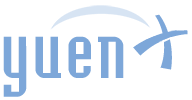UPerfect 15.6" Portable, Touch Monitor with Battery (MDS-156G16)
Contents
Multiple Screens
For over 30 years, I have been a tech enthusiast who had also been in the Information Technology (IT) field for nearly two decades. Over that time, I have seen people increasingly use mobile devices more than desktop computers, and therefore, the need for portable displays for use as secondary screens has also increased. Not only does it add more screen real estate, it could also have better health implications for your eyes, posture, attention span, and stress.
Shopping For Portable Monitors
Last year, I purchased an Acer PM161Q ($130) to supplement my Surface Pro 5 at the time. It was a first-of-its kind, portable monitor that was lightweight, but it also was a nightmare of a device to use due to compatibility issues. First, it would not work with any of the Surface Pros and HP laptops, but I was able to connect it to a friend’s Dell laptop. At the time, I could not find information from Acer or Microsoft about why the monitor would not work with the Surface Pro or HP laptops. Turns out, Thunderbolt 3 was required.
Fast-forward 7 months later, and more computers now support Thunderbolt 3 — except for the Microsoft Surface devices (by design) because Thunderbolt 3 is vulnerable to allowing a hacker to grab data from your computer. Any computers made before 2019 should avoid using Thunderbolt 3, in fact. Security issues aside, the Acer PM161Q did work so well with my work laptop, the Dell XPS 13 P73F (supports Thunderbolt 3), my manager decided to get one for the team to help us do our jobs easier when on travel.
More portable monitors have been released since.
I had previously evaluated the 15.6″ Mukesh X1 ($150) and liked it quite a bit because it did not require a Thunderbolt 3 USB-C port, but what it did lack was what I missed from the Surface Pro devices: a touch screen. Most of the decent-looking displays with touch capability ran for at least $100 more than the Mukesh X1, but during the search, one device very much captured my attention: the 15.6″ UPerfect MDS-156G16 ($305). What made it stand out? Touchscreen, built-in battery, IPS, AND 4 speakers! A similarly-equipped Asus Zenscreen MB16AMT (with 25% less battery capacity) costs $340.
What’s Good? What’s Bad?
Pros
- Screen: IPS HDR 1920 x 1080 FHD: Excellent brightness, sharpness, and 170 degree viewing angle
- Perfectly visible from practically any angle and distance. Viewable in sunlight
- 16:9 aspect ratio for cinematic/movie experience (can be changed from OSD menu). See TIPS section below on OSD
- 220 cd/m2 brightness, 700:1 contrast ratio
- Orientation can be Landscape (Default) or Portrait
- Plug and Play
- Worked right away when connected to a Samsung Galaxy S9+ and Dell XPS 13 P73F laptop. No drivers needed to be installed
- With the Samsung phone (USB-C to USB 3.1), Samsung’s DeX Desktop turned the UPerfect into a Windows-like interface
- DeX can be turned on/off for use as a Desktop or to mirror phone’s screen
- With a Bluetooth mouse and keyboard, you could literally make your phone turn the UPerfect into a computer
- Does not require USB-C Thunderbolt 3
- Video worked with 2015’s Surface 3 (non-Pro version) via Mini DisplayPort-to-HDMI
- 10-point Multi-Touch (with USB-C to USB-C, USB-C to USB 3)
- Pinch and Zoom capability just like on a tablet/phone
- Touch behaved differently in Windows 10 when used as Extended or Duplicate Display (See CONS section below)
- Priced well for a product of this type
- Started up in a few seconds, ready to display whatever was on the phone or laptop
- Note: “Realtek” logo comes up on power-on. Yes, the ubiquitous, Taiwanese chip maker
- 10,800 mAh (3.8V) Battery makes it more portable without the need for an AC outlet or other power source
- Equivalent to 41 Wh capacity (meaning: you can power a 41W device for almost an hour)
- Monitor consumes 11.7W (9V @ 1.3A), though my battery station reported 10W (at full brightness)
- When “No Signal” was received, the power drew only 7W (at full brightness)
- Less power drain on your laptop, making it very suitable for on-location photo/video editing or gaming
- Can be set up for use as a power bank on its own to charge your phone. See TIPS section below
- In this mode, the monitor’s battery will run out faster
Monitor consumes up to 11.7W (9V @ 1.3A), helping it last for nearly 4 hours at maximum brightness
- Thin (same thickness as the Surface Pro) at 0.33″ (8.4mm)
- Dimensions: 14″ x 9″ x 0.33″
- 4x 1W Speakers built-in
- Requires use of Mini HDMI or USB-C for audio (microUSB will not transport audio)
- Can be used while charging (but requires 2 cables)
- Multiple ports. See TIPS section below for more details of each port
- USB-C (left of display)
- USB-C PD (right of display)
- Mini-HDMI
- microUSB OTG
- Great for presentations, watching movies, and gaming
- Multiple cables included: USB-C to USB-C, USB-C to USB 3.0, mini-HDMI
- 45W USB-C PD adapter included
- Smart Cover with strong magnets included
- Protects entire monitor
- Can be taken off entirely. It attaches to monitor entirely with just magnets
- Allows for its replacement when it goes frail
- Can be used as a stand: about 30 and 60 degree positions
Cons
- Built-in battery makes monitor FEEL heavier at a bit over 1.5 lbs
- No Bluetooth for external speaker connection
- OSD (On-Screen Display for information/monitor configuration) stays on for way too short (should be 2+ seconds longer)
- You have to be a quick reader or continuously press one of the buttons to keep information on screen
- Speakers are not very loud, sound tinny, and lack bass
- 16:9 aspect ratio does not work as well as 3:2 for office work (can be changed via OSD menu. See TIPS section below)
- Smart Cover can become frail and would not protect against a drop
- Could not find a fitting hard case with a more solid kickstand and/or drop protection
- Not VESA mount compatible
- Cannot be used as a standalone movie display
- If it had USB-A and/or microSD, it would have been nice to be able to watch a movie off of them
- When used as an External Display with Windows 10, monitor only worked as a large touchpad for the Primary Display
- Could not use touch for what was displayed on the monitor itself (only worked when used as Duplicate Display)
Tips/Notes
- In Windows, you can configure the computer to use the UPerfect monitor as Extended (additional screen) or Duplicate Screen
- Activate it by pushing the “Windows + P” keys or go to the Notifications taskbar and choose “Project”
Buttons
- Power
- Long-press to turn monitor on/off
- Short-press to display current battery level
- LED colors
- Blinking Red = Charging
- Solid Red = Fully charged
- Blue = Powered on
- Alternating Blue/Purple = No signal
- Brightness
- Long-press “+” button to enter OSD menu for monitor configuration
- Short-press “+” or “-” to Select/Exit out of OSD menu options
- Volume
- Long-press “+” button to change charging mode (enable/disable monitor as battery bank to charge other devices with)
- Short-press “+” or “-” to navigate through OSD menu
Input/Output Ports
The following explains what each connection port can/cannot be used for:
- USB-C (left of display)
- As input: Touch and audio/video (depends on cable, connected device, and must support Thunderbolt 3 or USB 3.1)
- Touch, audio, and video worked with Samsung Galaxy S9+ phone (USB 3.1) and Dell XPS 13 P73F laptop (Thunderbolt 3)
- If device’s USB-C only supports charging, then use USB-C to Mini-HDMI cable (not included) instead
- Supported devices: MacBook 2016 and later, HP/Dell laptops, Galaxy S8/Note 8 and later, etc.
- As output: If configured, can be used to charge other devices (ie. phone)
- Cannot be used to charge monitor itself. Charging is done through USB-C PD (right of display)
- As input: Touch and audio/video (depends on cable, connected device, and must support Thunderbolt 3 or USB 3.1)
- USB-C PD (right of display) in: only for charging the monitor. No audio/video transmission
- Cannot be used to charge other devices. It’s power IN only
- Mini-HDMI in: audio/video
- Connect power to monitor FIRST before plugging Mini-HDMI cable in
- Use with USB-C to USB 3.0 cable to enable Touch
- Surface 3 (2015) worked via its Mini DisplayPort to UPerfect’s HDMI
- microUSB OTG in: only for mouse/keyboard use
Power Draw
To calculate how long the display’s built-in battery could last, use this formula: Hours available for device = Battery capacity (Wh) x 0.85 / Watts used by device
- There is about a 15% power loss when using a battery
- At the highest brightness, about 10W was consumed by an active display (only 7W when no signal was received)
- With a 10,800 mAh battery, that translates to roughly 41 Wh at 3.8V (Wh = mAh x Voltage / 1000)
- Highest brightness: 41 Wh x 0.85 / 10 W used = 3.5 hours
- With a 10,800 mAh battery, that translates to roughly 41 Wh at 3.8V (Wh = mAh x Voltage / 1000)
- The display can be used for 3.5 to 5 hours at its highest brightness. Longer at lower brightness levels
- Manual states up to 7 hours of use at 50% brightness
- If monitor is set to charge connected, mobile devices, the battery will deplete faster
- Manual claims up to 4 hours
Final Thoughts
Overall, I found the IPS HDR display beautifully bright and viewable from a wide angle, and its 10-point touch performance was responsive. The built-in battery enabled the use of the monitor for a variety of cases, including as a portable, additional computer screen, enlarged monitor for mobile devices/phones, and gaming via the Mini-HDMI interface (ie. XBOX, Nintendo Switch, PS4) without the need to be close to a power source.
- As a wedding photographer, the built-in battery allows for on-location video and photo editing for a few hours, and/or to display beautiful imagery/videos to potential clients.
- As an office worker, spreadsheets and reports can be processed easier in landscape or portrait orientation while freeing up the primary display for other things.
- As a gamer or for media consumption (movies), the large screen can provide hours of entertainment without needing a power source
The biggest issues I have with the product are that it is somewhat heavy and cannot use a single USB-C cable for both charging and playing audio/video. Regardless, this UPerfect monitor is a fairly good buy with its many connectivity options for use with laptops, mobile devices, and gaming systems.
Where To Buy
- Portable, external 15.6″ displays
- Touch: UPerfect MDS-156G16 / Asus Zenscreen MB16AMT
- Non-Touch: Acer PM161Q / Mukesh X1
- Computers
- Microsoft Surface Pro / Dell XPS 13 P73F