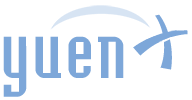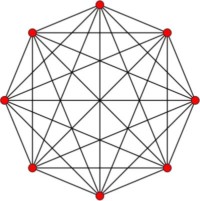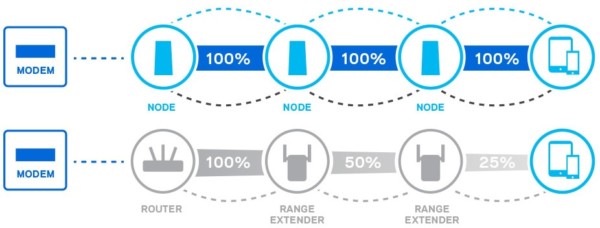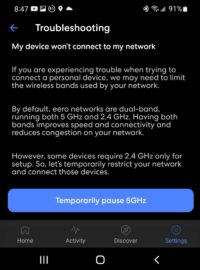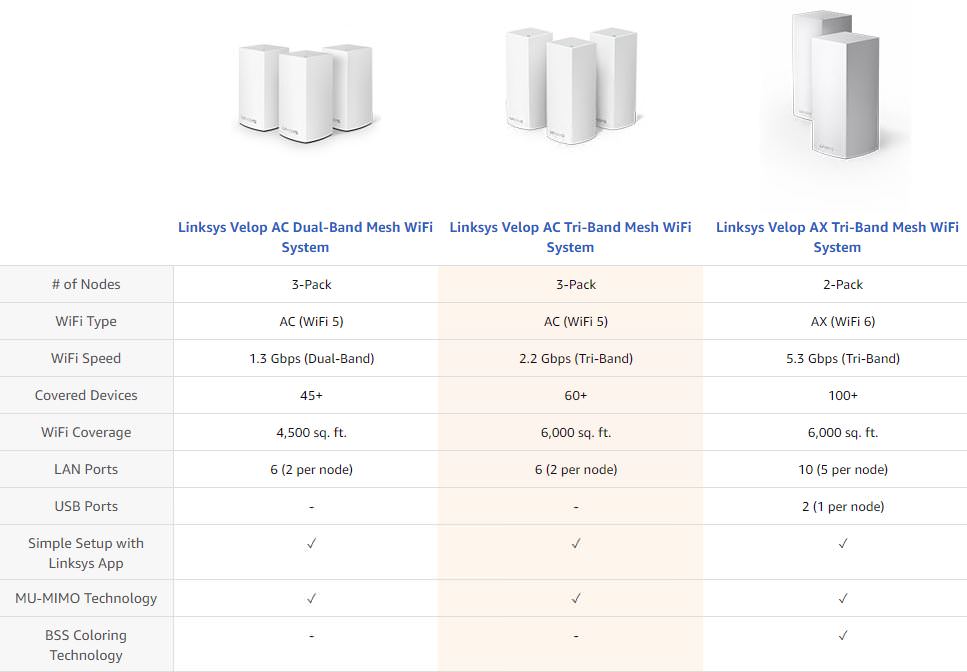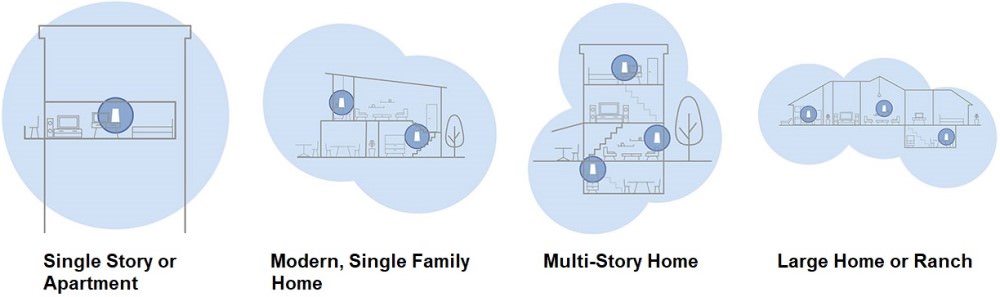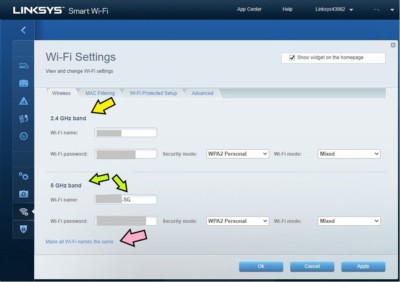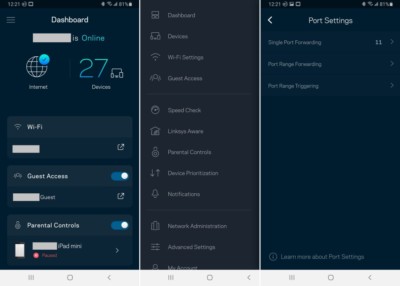Linksys Velop AC Mesh Router (WHW0303) 3-Pack
Contents
Poor WiFi Signal?
I have been an IT Systems Engineer for over 17 years and have dealt with technology for quite some time longer. The struggle and need for reliable, speedy, and relatively inexpensive WiFi throughout the entire home had been a long time coming, especially in modern times.
Like many consumers, you very likely came across dead spots in your house where the WiFi signal was either weak or non-existent, particularly at the far end of the building or in rooms surrounded by thick or metal walls.
You may have heard of modern “mesh” network devices that promise to solve this problem with products like the Linksys Velop, Eero (now owned by Amazon), Google Nest WiFi, Netgear Orbi, and others. In this article, we will go over:
- What a “Mesh” network is
- Why I chose the Linksys Velop over the Amazon Eero Pro
- Issues and Solutions
- Tips on making the most of the Velop
- What solutions I tried before going with Mesh
This article was originally written as an Amazon product review in late 2018 (with some updates since) with a goal to be as non-technical as possible, then diving deeper into the more intrinsic, technical aspects for the more advanced reader.
For simplicity and to avoid consumer confusion, I will interchangeably refer to WiFi access points found in home devices as “WiFi Routers”.
What Is A “Mesh” Network?
This technology has been around for some time and had been in use by the enterprise/business world for seamless, wireless access between floors, buildings, and across the entire campus. It was and still is very expensive to implement and maintain.
It works by having each mesh “node” — that is part of the mesh network — be connected to as many other ones as possible to cooperatively and efficiently move data between points. Think of a spiderweb of roads. If you wanted to drive to the beach, there are a number of streets you could take. Should one be closed, instead of being stranded, you can still reach your destination via another route.
The mesh node at the farthest end of the house can go on the Internet by 1) directly communicating with the main WiFi router or by 2) talking to another, closer node who then relays the information back and forth between the router and the distant node. Each node can become an intermediary messenger between other members of the mesh.
Non-Technical Examples
Bucket Brigade
When a building is burning, multiple people can form one or more chain-link lines between the lake and the fire. The man at the lake would fill a bucket with water and pass it on to the woman next to him. She would give it to the next person, and so forth, until the bucket finally can be poured over the flames by the last man.
The WiFi traffic is represented here by the buckets of water.
Picnic at the Park
Imagine yourself at the park with friends and family scattered throughout. You want to tell your child that you need his help, but you cannot find him. So, you tell everyone nearby that if they see your son, to let him know to find you. One by one, your friends and family tell others close by until somebody finds your child. He replies back that he is on his way, and each person relays that to the next one until you get your child’s response.
House Messengers
Jack is in the backyard and shouts a message to Jill who is on the front lawn. No matter how loud Jack screams, Jill can’t hear him because the house is between them. Jack has 3 choices:
A. He can pick up the phone and call Jill
B. He can move closer to Jill
C. He can tell nearby Dad (who is inside the house) who in turn yells out the message hoping that Tom (kitchen) or Mom (front door) hears it. Mom hears it first and tells Jill what Jack said. If Mom was not available and Tom heard it too, he could have sent the message over to Jill himself.
- Option A is like Jack talking to Jill over a wired network connection. If the phone (or network connection) does not work, the message is not heard
- Option B is like moving your laptop closer to the WiFi router. This may not be physically possible due to interferences (like walls) being in the way
- Option C is a mesh network. Everybody in and around the house who can hear the message can send it on to the next person until it has reached the destination… like a game of Tag. There is less of a chance from something blocking the message as long as any one around can hear it
Spiderweb
When any part of a spiderweb is touched, anybody on the web can feel the vibration even if part of the web is broken.
Technical Details
A mesh network requires 2 or more nodes that are in constant communication with one another, relaying information from one to the other. You can add more nodes to expand the different paths — and distance — network traffic can take. If you find a weak spot in the house, throw a node nearby, and signal has strengthened for that area. That new node would shuttle traffic to other nearby nodes until it reaches the main router and goes out to the Internet.
Radio Frequencies: 2.4 GHz vs 5 GHz
Today’s WiFi operates at either 2.4 GHz or 5 GHz frequencies. The former provides the following advantages over the latter:
- Signal can travel larger distances and thus provides more coverage
- Has the best compatibility between older and newer devices
- Most Internet-of-Things (IoT) devices, like WiFi security cameras, thermostats, and smart plugs, use 2.4 GHz because its signal can travel farther
The downsides of 2.4 GHz: Much slower than 5 GHz and can temporarily run into interference by microwaves and cordless phones when they were in use.
Most modern devices, such as smart phones, tablets, and computers can use either frequency.
How is Mesh different from Traditional WiFi Routers?
Home WiFi routers traditionally only consisted of one device and could not be easily expanded to provide more signal strength throughout the house. Mesh, on the other hand, could add or remove nodes to provide coverage to a home of practically any size. Furthermore, a mesh network is designed to operate WiFi with just a single SSID name so you could move around a large house without having to switch between different ones. It also seamlessly (in theory) handles both 2.4 GHz and 5 GHz devices under the same SSID so you would not have to figure out which electronics to connect to what frequency. Unfortunately (as I will explain later), that is not always true.
How is Mesh different from Extenders?
An Extender can improve the WiFi signal range, but do so at a significant performance cost. Unlike a Mesh system consisting of multiple nodes, about half of the signal’s performance is lost hopping from one Extender onto another.
Home Mesh Networks
Eero, a company that was acquired by Amazon in early 2019, was the first I heard of that tried to bring mesh technology to the average consumer in a friendly, easy-to-use way. All the major mesh systems (like Eero, Linksys, Google, and Netgear) additionally provide automated updates/upgrades to add functionality and reliability over time.
Which System Was Right For Us?
The following criteria were important to me when choosing which mesh system to get:
- Performance (Speed)
- Reliability (Uptime and Hardware life)
- Advanced configurations
- DHCP, DNS, Firewall/Port forwarding
- Guest WiFi network
- Separate SSIDs (more on that later)
- Parental controls
- Included features without a subscription fee
- Price
- Ease of use and at-a-glance monitoring (via an Android/Apple iOS app)
I started my month-long research by reading reviews on Google Nest WiFi, Netgear Orbi, Linksys Velop, and (Amazon) Eero Pro, and it ultimately came down to the Velop and the Eero Pro. Costing nearly the same, Eero was praised for its performance and ease-of-use, and Velop was regarded as the best bang for your buck.
I chose the Eero Pro by a narrow margin (and because it physically looked so darn sleek and unique!)
Eero Pro
The decision to go with the Eero reared its ugly head within days as I ran into connectivity issues with the Yi/Kuna/Toucan security cameras and ESPECIALLY the Honeywell thermostat — they either could not stay reliably connected or could not join at all. Only the smart plugs worked consistently even though all of the mentioned devices operate on the 2.4 GHz WiFi frequency. My brother had similar problems with his home’s electronics.
As it turned out, although the Eero claimed to be able to seamlessly connect BOTH 2.4 GHz and 5 GHz devices, it failed to do so in my household. Eero customer support said on their forum that it was the fault of the cameras and thermostat for not correctly telling the Eero to connect on the 2.4 GHz frequency. Changing the cameras and thermostat was not an option.
I immediately asked if the Eero could have its wireless split into separate 2.4 GHz and 5 GHz SSID networks (as was commonly available with traditional WiFi routers) so I could tell the cameras and thermostats to specifically use the lower band. They questioned the need for this separation and cited once again that their system was designed for simplicity under a single SSID that accommodated both frequencies. In fact, they said to go buy another system if I wanted to have separate SSIDs. What arrogance, Eero! I returned the product.
Update 2/25/2022: When checking my dad’s Eero Pro system recently, I came across a Troubleshooting section in the app where the 5 GHz band could temporarily be turned off to force a device to connect to 2.4 GHz. Looks like Amazon/Eero finally addressed the biggest issue for why I chose NOT to buy the Eero for my own home.
Linksys Velop
With Eero out of the picture, my next, close pick was the Velop AC Tri-Band (3-pack). Both were designed to be simple to use and set up, strengthen the WiFi signal throughout the whole house, and provide new features through software updates. But where Velop shone was in its ability to split the WiFi into two, separate SSID networks: one to handle the 2.4 GHz frequency and the other the 5 GHz range (with some advanced configuration that I will detail in the TIPS section.) I would name one as “HomeWiFi” (2.4 GHz) and “HomeWiFi-5G”, respectively, connecting the laptops to the latter for the best speeds.
All the compatibility issues with the thermostat and security cameras went away once they were manually joined to the 2.4 GHz network. In addition, separating the frequencies allowed me to manually optimize a device (that supports both frequencies) by having it connect to either the higher frequency for faster speeds or to the lower one for less number of disconnections (since 2.4 GHz can travel longer distances and thus provide better signal strength.)
I had also found that the Linksys provided more capabilities right out-of-the-box that the Eero Pro wanted to charge a subscription fee for — like basic parental controls.
Linksys Velop provided more capabilities (like basic parental controls) for free that the Eero would charge a subscription fee for.
So… Linksys Velop or Eero Pro?
It had been 3 years (as of April 2021) since I bought the Linksys Velop in 2018, and 2 years since Amazon had acquired Eero. During that time, I had also been supporting a 3-node Eero Pro for my dad when he won a set in a lucky contest. Knowing what I do now, have I regretted the decision to go with the Velop? Hands down, absolutely not. I am still very happy with Linksys’ mesh offering for the capabilities it provides out of the box without additional subscription fees. It had consistently provided a slight edge in performance, and had also been offering advanced functionality that power users would appreciate. The Eero continues to not allow its WiFi radio to be split into separate 2.4 GHz and 5 GHz frequencies to address compatibility issues with Internet of Things (IoT) devices, such as the Yi/Kuna security cameras and the Honeywell thermostat. The Velop had simply been more flexible and had been offering more value. No, I do not regret the decision at all.
Now, let’s go over some Velop tips and observations.
Tips and Notes
Make The Most of Your Velop
- Connect as many Velop nodes (especially distant ones) as possible to the network via ethernet cable to minimize the amount of wireless traffic going through the air
- Less traffic means less network collisions, resulting in better wireless speeds. Think about how much faster a pedestrian can cross a street when less cars are driving by
- 50% of bandwidth is lost as WiFi hops from node to node. Sending wireless traffic at distant nodes through the wire would mitigate that
- When a device keeps disconnecting, consider having it connect to the 2.4 GHz network instead of the 5 GHz one
- The lower band, although slower than the higher one, provides a stronger signal for larger distances
Which Model To Get
The Velop line has several models to choose from. You can start with one node and add more later or purchase a 3-pack for the best price. The newest Velop AX Tri-Band supports WiFi 6 (with 100+ devices) whereas the older Velop AC operates on the slower, previous-generation WiFi 5. The Velop AX is 100% backwards compatible with WiFi 5 and older devices and as such is more future proof than the Velop AC. That is not to say that the older mesh system is not good — I have it and am still quite happy with it.
What is WiFi 6? The new WiFi standard is not just about speed. It can more efficiently send data to multiple devices at once (like a delivery driver stopping by multiple clients on the way to the final customer), improve battery life, and security. However, the router and devices must all support the new 802.11ax standard for the benefits to be realized.
WiFi 6 is 100% backwards compatible with WiFi 5 and older devices and as such is more future proof.
Node Quantity and Placement
A common question I got was about how many nodes to get for a home. According to Linksys, each Velop node can cover up to 2,000 sq ft. Coverage and performance is affected, among other factors, by the material inside your home and the number of floors to be served.
According to Linksys, each Velop node can cover up to 2,000 sq ft.
We bought three (3) nodes for our 2,200 sq ft, two-story home that has stairs right in the center. In fact, Linksys suggests three for a house with 2 floors and 4+ bedrooms: one for downstairs, upstairs, and somewhere in-between like a sideways V (>) pattern. Note: You cannot connect more than 3 nodes without having to create separate WiFi networks.
The farther out the Velops are from one another, the weaker the wireless strength or performance becomes. On the other hand, if the nodes are too close to each other, signal degrades too. I found 20-25 ft to be a good distance. Velop will let you know if a node is too close or too far away.
How To Create Separate 2.4 / 5 GHz WiFi Networks
To create separate SSID networks for the two bands, you will have to use a computer browser (or request the “Desktop site” option on your mobile browser).
- Log in to the parent node’s web portal (Default: http://192.168.1.1)
- You can find the actual IP address in the Linksys mobile app under Network Administration > IP Details
- Once logged in, go to Router Settings > WiFi Settings > “Separate Wifi Settings” > “Show more”
- Provide a SSID name for each of the 2.4 GHz and 5 GHz (such as “HomeWifi” and “HomeWifi-5G”)
- You will be warned about setting up different WiFi names
- Click on “Use different names” and allow Velop to restart
- You should now have two SSIDs
Wireless Security
Electronics, especially wireless ones, have the potential of getting hacked. Should an attacker gain access, they could possibly infiltrate your network and cause damage or steal information, including: grabbing your banking passwords, scaring your child at night by screaming through the baby monitor, sending you to fake websites that look like the real ones, stalking or kidnapping your children, breaking into your home while you are gone, using collected information to trick or ambush your friends’ and loved ones’ lives, blackmailing you, and more. The list could go on FOREVER!
Be safe! Never put electronics that are rarely updated (or are made by lesser-known brands) onto your main WiFi network. Instead, place them into the isolated “Guest” WiFi so if a hacker gained entry into your security camera, for example, he could not easily proceed to attack your phone or computer. Check your router’s manual on how to set up a “Guest” network.
Rule of thumb: Unless there is a good reason to put a device onto the main WiFi (like your laptop, phone, and tablet), have it join the “Guest” network instead. Visiting guests, even trusted friends and family, should join “Guest” too because you never know if their electronics got compromised elsewhere.
Finally, ALWAYS change the default password of a device… especially the router!
Velop Logs & Diagnostics
Each node has some hidden pages that are only accessible via a web browser. Replace “node_ip_address” with the appropriate IP address.
- Diagnostics: http://node_ip_address/ca
- System Logs: http://node_ip_address/sysinfo.cgi (Username is “admin”)
Issues Encountered
Problems Common With Mesh Networks
- Having a long chain of nodes can severely decrease wireless performance
- As WiFi traffic hops from one node onto another to reach a distant destination, half the bandwidth is lost on each jump
- Example: If node A is connected to the Internet and traffic needs to hop to node B, then C to reach a laptop, bandwidth to the computer will be at 25% or less (100% / 2 / 2) than original
- To mitigate, connect the remote nodes to the network via an ethernet cable, if possible, so WiFi traffic in that area travels through the wire instead
- As WiFi traffic hops from one node onto another to reach a distant destination, half the bandwidth is lost on each jump
- Not presenting the “best” (closest, strongest, or fastest) node for a device to connect to
- You would often find some talking to a node much farther away and thus have less-than-optimal wireless performance. A software update could perhaps fix this in the future
- Once your device was connected to a node, it would not disconnect from it in favor of a stronger, closer one as you move around the house
- Presumably, this is to minimize disruption in connectivity that could occur when switching from one node to another
- Mesh systems are seemingly designed to only automatically switch to another node if it deems the previous connection problematic for your current location
- You can TRY switching to the closer node by disconnecting and reconnecting your device’s WiFi
Velop-Specific Issues
Guest WiFi
- Velop only has a limited number of IP addresses available for the Guest WiFi network. I have not been able to find a way to extend its DHCP scope
- “Guest” network cannot have its 2.4 GHz and 5 GHz bands separated into two SSIDs. There is a single SSID for both
Connecting Child Nodes to a Switch
Until about a year ago when I connected a remote (not the parent) Velop node to the network via an ethernet cable, it stopped working until the cable was disconnected. The issue is no longer occurring because Linksys presumably fixed it with a software upgrade. My network was and still is set up as follows:
Internet > Modem > Asus Router > Velop 1 (Parent set to Router mode + DHCP server) > Netgear ProSafe GSS108E 8-port switch > Netgear ProSafe GSS116E 16-port switch > Wired devices (ie. printer, desktop PC)
Connecting a child Velop to either Netgear switch would cause its LED to blink red and cease processing any WiFi. It would reboot after a while and repeat the cycle.
Linksys Support was engaged (in 8/2018) and they escalated all the way up to their Engineering team. After weeks of testing, collecting logs, and them proactively reaching out to me, Escalation support found that my Netgear switches are Managed ones. They advised to disable Spanning Tree Protocol (STP) and, if possible, enable Link Layer Discovery Protocol (LLDP) on the switches. Velop may work without LLDP, but Linksys could not guarantee that.
I was not able to find out how to disable STP/enable LLDP on the Netgears, and so I left the nodes disconnected from the wired network. Two years later, I connected the child nodes to the switches again and found them working to my pleasant surprise. I am not sure whether the fix was from a Velop firmware upgrade or the replacement of a defective, unmanaged switch around that time.
Past WiFi Improvement Attempts
Before I decided to convert my home into a “mesh” network, I had tried for years and years multiple ways to improve my wireless coverage, all of which required a bit of technical knowledge. None of the solutions fully satisfied my requirements of reliable uptime and ease of use.
WiFi Extender/Repeater
Depending on how the Extender/Repeater was configured, it allowed the main router’s WiFi to travel farther by boosting its signal either by cable or wirelessly. It would act like an intermediary messenger between the devices and main router.
- Provided minimally better WiFi coverage using the same SSID name as the main router
- From all the brands I tried, only a highly-acclaimed one by ASUS worked reliably for a month. After that, it joined the others in usually not working at all
- Extenders gradually lose a significant amount of signal from hop to hop as distance increases
Two (2) Routers
Added an extra router to another part of the house, so each one would cover its area with its own WiFi bubble (like choosing whether to connect to your own or neighbor’s WiFi). The second router would shuttle Internet access through the main one either by cable (preferably) or wirelessly.
- Provided great WiFi coverage and was our best solution for years
- Both routers, for best performance, needed to be connected to one another with an unsightly network cable
- Depending on where you were, it required MANUAL switching to the WiFi name (SSID) of the router with the strongest signal
- If both routers used the SAME SSID, you never knew which one you were truly connected to and could end with a weaker signal than expected
- Had to reboot one or both routers from time to time when Internet access stopped working
Single, Powerful Router
Fed up with the two-router solution that constantly needed to be rebooted, I replaced them with the latest, most powerful ASUS regardless of its cost. It had received numerous awards and offered advanced firewall/protection capabilities, parental controls, malware filtering, and what not. Although it had a LOT of advanced options I was looking for, it still could not cover the entire house. After that, I went with the mesh system and never looked back.
Final Thoughts
It had been over 3 years since I purchased the Linksys Velop AC Tri-Band and revised the original review, and to this day in April 2021, I am still very happy with the performance, advanced configuration options, free features, and price of the system. (It was even cheaper during Black Friday at Costco.) With over 36 devices on the main network and 22 on the Guest WiFi, our house has enjoyed full coverage as far as 3 homes away (although signal was very weak at that distance).
Linksys support impressed me in 2018 when they were quite proactive in trying to resolve my issue with connecting the child nodes to the wired network, and they even followed up again out of nowhere in 2019.
If up to 120+ devices are needed for your home, the newer Linksys AX series should be considered for its WiFi 6 and increased speed capabilities — but be aware that you will also need WiFi 6-compatible devices to take advantage of them. It is, however, 100% backwards compatible with WiFi 5 and older devices, and as such is more future proof.
Where To Buy
- Mesh WiFi
- Security Cameras
- Honeywell Smart Thermostats
References
- Linksys Whole Home Mesh WiFi (Explained)