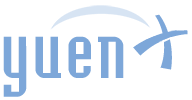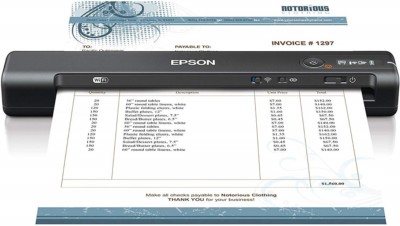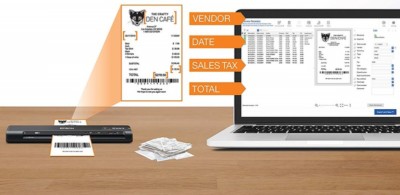Contents
Portable Scanning
I am a bit perplexed about the Epson Workforce ES-65WR. Like the less expensive ES-60W, I REALLY like this portable scanner, but there are some features that make me question the design decisions that went behind them — and the Computer and Mobile app versions work vastly different in a multitude of ways that confuse me to the point where I am finding some of the product descriptions misleading. My background is in Information Technology (IT), and I cannot imagine how the average consumer would not be scratching his or her head over some “missing” features touted in the product description, manual, and packaging.
Because the ES-50, ES-60W, and ES-65WR are very similar in feature sets, this review will cover all three products and highlight their major differences.
Disclosure: This product was received through Amazon Vine, an Amazon invite-only program offered to its most helpful reviewers for an honest, unbiased, unpaid opinion. Vendors cannot influence the review, neither a positive nor negative evaluation affects membership, and item’s value may be taxable income. YuenX is independent of Vine. Learn more
In a Nutshell
For on-the-go scanning, this product is an excellent choice. It is fast, well-made, and very convenient to take while traveling. The downsides are the lack of image processing options like contrast and brightness adjustments, and confusing marketing material. Nonetheless, it is the smallest, lightest, fastest scanner available for the price point at the time of this writing.
What’s Good? What’s Bad?
Notes
- When mentioning “Desktop”, I am referring to Windows and Mac computers
- Epson’s Desktop application is called “ScanSmart”
- The software coming with this ES-65WR model is called “ScanSmart Accounting Edition”
- “Mobile” would be iOS (iPhone/iPad) and Android (Samsung, etc)
- Epson’s Mobile application is called “DocumentScan”
- “ScanSmart” and “DocumentScan” have vastly different features that make the marketing material and manual questionable
Pros
- Very portable (only 0.7 lb) and compact
- Scans in color or black/white
- Battery powered and microUSB rechargeable (using your computer or USB power adapter of your phone/tablet)
- Relatively speedy scanning
- Professional looking design
- Scanning via WiFi (2 ways, more on that later) or wired USB
- Can scan multiple pages and combine into a single file, complete with rotation and deletion of individual pages
- Great scan quality
- Start/Stop button for scanning without needing an app
- Good, but not professional-grade color accuracy
- Excellent, Optical Character Recognition (OCR) via the Computer app (unavailable for Mobile) to convert scans into searchable text (PDF, Word, Excel)
- License included to scan receipts for text conversion into QuickBooks, Excel, etc.
- Unavailable with Mobile app
- Automatically extracts data from receipts and invoices
- License is tied to the scanner’s serial number
- 600 dpi optical scan resolution (limited to 300 dpi with Mobile apps). Marketing states 1200 dpi max digital
- Scan to Cloud options (unavailable for Mobile), such as Dropbox and Google Drive
- Only Epson’s own website as a footnote mentions that this is only available with the Desktop app
- Small LCD giving battery status, WiFi mode, etc
- Scan to a folder on your Desktop or Android app
- iOS doesn’t have this available. It stores scans inside the app itself
- Scan documents up to 8.5″ wide and 72″ long (wow!)
- Scan photo IDs and business cards
- Scan photos and sensitive documents that you don’t want possibly damaged (with optional accessory)
- Reasonable price
- Scan previews within the Desktop and Mobile apps
- Automatic document feeder (one sheet inserted by hand at a time, and the feeder takes the rest)
- Sample calibration and maintenance sheets included
- Simple WiFi connection configuration (via WPS, mobile app, or manually providing the WiFi settings)
- Slot to secure your scanner to an object to discourage theft
- Configurable power saving options
- Multiple users can wirelessly use the scanner
Cons
-
Marketing material and manual allude to features that are not available with the Mobile versions of the Epson scanning software
-
This can be quite misleading as the limitations are not described anywhere (Amazon and Epson’s website, Product manual). More on that later
-
-
Mobile app versions are severely crippled as follows:
-
Scan resolution limited to 300 dpi
-
OCR (scan to searchable text) not available (only Epson’s own website mentions this as a footnote)
-
Scan to Cloud not available (although your mobile device may have that feature already built in)
-
-
No contrast/brightness adjustment options for when you want to scan something darker
-
Full manual is only available through the website.
-
This could be considered a good thing too. Saves trees
-
- Scans sometimes are misaligned
-
An optional accessory is highly recommended (but not included) to scan photos and sensitive documents you don’t want to possibly get damaged
-
Mobile app version only allows you to connect to the scanner either directly via WiFi OR indirectly via your WiFi network
-
You cannot have both profiles saved in the app. You have to choose one or the other, and this can be confusing for the average consumer
-
-
No memory card support to scan directly into a storage card instead of a computer or mobile device
-
No automatic document feeder (each page must be manually loaded by you)
Tips
-
Advantages of the ES-65WR model over the cheaper ES-60W:
-
Accounting-focused OCR features via Desktop software
-
-
Advantages of the ES-60W model over the cheaper ES-50:
-
faster scanning, wireless scanning, automatic switching between wired USB and WiFi scanning, LCD status screen
-
-
You can connect to the scanner wirelessly either via a direct connection or over the WiFi network as follows:
-
Direct Connection: flip the WiFI switch on the scanner to the right to turn on wireless mode
-
Look for the “DIRECT-70-EPSON-…” WiFi name and connect to it
-
The exact name and password are printed at the bottom of the device
-
In this mode, you do not need to have a WiFi router available. You simply connect your phone/tablet/computer directly to the scanner
-
-
WiFi Network Connection: you can have the scanner join your WiFi network by using the Mobile or Desktop app and following its directions to provide your WiFi’s name and password
-
Your app will then find the scanner automatically once the device connects successfully to your network
-
-
-
Desktop application (Epson ScanSmart) and driver (which tells the computer how to talk to the scanner) can be downloaded from the Epson website
-
A CD is not included in the package
-
-
Mobile application for iOS and Android is called, “Epson DocumentScan”
- GREAT, protective case is available on Amazon. Search for “Caseling Hard Case ES-60W“
-
Feed your document face-up and lined up to the left edge
-
Envelopes and business cards must be oriented a specific way (refer to the manual for illustrations)
-
-
Irregular-sized documents should be using an optional accessory that Epson sells. Or, tape it to a full sheet of paper
-
Move the WiFi switch to the right to turn on WiFi mode
-
Desktop app has a vastly higher number of options and features available, such as:
-
Scan resolution up to 1200 dpi
-
Historical scan statistics
-
Document skew correction
-
Contrast/Brightness/Gamma
-
Firmware updates (which often contain fixes/enhancements to the device itself)
-
-
To scan your documents and make their text searchable as a PDF, Word, or Excel file, you will need to download the additional “Epson Scan OCR Component” software using the “Epson Software Update” program on your computer
-
Note that OCR (Optical Character Recognition) is not available in the Mobile apps
-
Be sure to SELECT “Searchable PDF” as the Save option
-
By default, it will save the scan as “PDF”, which is not searchable
-
Overall, I really like this portable scanner. It is fast, well-made, and very convenient while on the road. However, I am quite upset that the product description, marketing material, product box, and manual do not mention any of the limitations that the Mobile apps have over the Desktop versions. This falls directly into false advertising, a big oversight on Epson’s part. This could easily have knocked the product from 5 stars down to 3, but as it is the smallest, lightest, and fastest scanner available for the price point at the time of this writing, I am giving it 4 stars for good effort since marketing material can be easily corrected.
Where To Buy
- Epson Workforce ES-65WR (Portable)
- Caseling Hard Case
- Epson Workforce ES-580W Desktop Scanner – Read our Review
Related Reviews
- Epson Workforce ES-580W Desktop Scanner